|
What follows is an HTML augmented version of my source document file: sd-mic01.txt (If you prefer to read off line or would like to keep this file as a reference you can download a text version here by right clicking on the file name and "Saving Target as..."). This is about a 13 page text document concerning my hints and tips using the Stunt Island Editor (SD).
Stunt Island Editor Program (SD.EXE):
Mic's Hints and Tips: Last updated:January 27th, 2003
If you are one of the handful of individuals left in this world
exploring the inner workings of the 1992 Disney Software
published: Stunt Island (SI) for IBM PC, you will eventually be
drawn - if you are really dedicated (or nuts) - to the SI Editor.
A Little History:
Back in 1992 when SI was released, the biggest electronic
forum for discussion regarding flight simulations of all sorts
was the (once great and now long gone...) Flight Simulation
Forum on CompuServe. SI was well received by the FS
Forum and it was not long before members of the FS Forum
arranged to have a person from the SI developers group to
get on the FS Forum for a live - type in chat conference.
Early on in the FS Forum conference, there was mention of
wanting some form of a "props and planes designer" (you
can read an actual condensed transcript of this by clicking
on the link below:
Stunt Island Conference: March 31, 1993

 The idea of a props, plane, and scenery designer - already
existed in 1992 for the state of the art flight simulation of its
day: Microsoft Flight Simulator 4.0b with its superb -
Aircraft, Scenery Designer Add-On (and soon to follow:
Aircraft and Adventure Factory. (You can click on the FS4 box graphic at left
to visit the FS4 Webport here at Planetmic.com)
The idea of a props, plane, and scenery designer - already
existed in 1992 for the state of the art flight simulation of its
day: Microsoft Flight Simulator 4.0b with its superb -
Aircraft, Scenery Designer Add-On (and soon to follow:
Aircraft and Adventure Factory. (You can click on the FS4 box graphic at left
to visit the FS4 Webport here at Planetmic.com)
So, it was easy to see why users were asking for a designer tool
for SI. Further - Stunt Island, MS Flight Simulation 4.0b w/
Add-Ons, and Domark's Flight Sim Toolkit (FST)
represented to the flight simulation community, true "user
empowering software". A concept that seemed to have hit
its height in the early 1990s - unfortunately.
Anyway - to get back to the conference, the users repeatedly
asked the SI developers for a designer tool set, but were told
it was over their heads, a format beyond their abilities, and
thus would not be forth coming... and so SI went off into
history with no "Add-Ons" per say, except for several
remarkable patches (of which Adrian Stephens of the
Assembly Line must be highly commended for fixing).

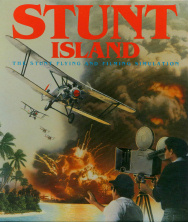 Fast forward a decade - On occasion over the years, I still
find myself coming back for a go-round with good old Stunt
Island. Its still so darn fun, there's so much you can do...
and it looks and sounds good even on modern machines -
(although running in 256 VGA 320 x 200 video mode these
days does require a tad bit of mental re-tooling to get
comfortable with again.) SI is empowering software at its
best! They sky's the limit! I love that type of freedom within a
software construct.
Fast forward a decade - On occasion over the years, I still
find myself coming back for a go-round with good old Stunt
Island. Its still so darn fun, there's so much you can do...
and it looks and sounds good even on modern machines -
(although running in 256 VGA 320 x 200 video mode these
days does require a tad bit of mental re-tooling to get
comfortable with again.) SI is empowering software at its
best! They sky's the limit! I love that type of freedom within a
software construct.
In 2000, I was happy to find some new info. and activity on
the web about SI. Further, and better still; an actual group of
individuals into SI on Yahoo who have their own "SI Group".
Cool - the Stunt Island Film Association (SIFA).

One thing leads to another; I find and download a zip file
called "SI Tools". It is in actuality, the "in-house" developed
object editor / designer for much of Stunt Island!!! Wow.
You can get the SI Editor here if you like:
Download: sitools.zip (159k)
I'm not sure exactly when the SI Editor appeared on the
web, but I think it was somewhere in early 2000. In that
summer, I spent a bit of time with the SI Editor (actually
called SD.EXE or SD for short). The outcome of this work
was a test file package called: Claw Island. This utilized SD
to create a large prop object which is landable on top. You can
download this package below:
Download: clawisle.zip (96k)

 Also, during the past decade; I have spent a great deal of
time working with another "create-it" program: Domark's
Flight Sim Toolkit (FST) developed by Simis, Ltd. In a
nutshell, FST lets you create stand alone flight simulator
programs! And, you don't need to be a programmer to do
it... Its uses a relatively easy to use, Windows based, series
of program modules to create the basic components of a
flight simulation. The result is stand alone DOS app. which can
be zipped and offered to others.
Also, during the past decade; I have spent a great deal of
time working with another "create-it" program: Domark's
Flight Sim Toolkit (FST) developed by Simis, Ltd. In a
nutshell, FST lets you create stand alone flight simulator
programs! And, you don't need to be a programmer to do
it... Its uses a relatively easy to use, Windows based, series
of program modules to create the basic components of a
flight simulation. The result is stand alone DOS app. which can
be zipped and offered to others.
 If you would like to learn more about FST, just click on the picture to the
right and you can visit a section of this site all about an
FST simulation I created (as well as download a
working version). The project was called:
If you would like to learn more about FST, just click on the picture to the
right and you can visit a section of this site all about an
FST simulation I created (as well as download a
working version). The project was called:

 One of the basic components of FST is its Shape Designer
sub-program. Here the FST developers created a complete
elegant 3D CAD type program to create objects. If you are
unfamiliar with CAD programs, in essence, it uses a
moveable (in X,Y, Z axes) grid to assist with polygon
placement. You use different tools and views to draw the
object in a pseudo 3D environment. (Click image at left for
larger view.)
One of the basic components of FST is its Shape Designer
sub-program. Here the FST developers created a complete
elegant 3D CAD type program to create objects. If you are
unfamiliar with CAD programs, in essence, it uses a
moveable (in X,Y, Z axes) grid to assist with polygon
placement. You use different tools and views to draw the
object in a pseudo 3D environment. (Click image at left for
larger view.)
All objects are made up of polygons and lines which consist
of points (sometimes referred to as vectors). As one works
with the FST Shape Designer, the object can be viewed from
a variety of perspectives. The FST shape designer interface
gave users a level of power never before encountered and
was released in 1993.
While the learning curve and limitations of the FST shape
designer were certainly a factor in its usability, many unique
and otherwise - very difficult to create - custom objects
could now be constructed for use in a simulation; giving it a
unique feel and look. Further, these objects could be used
and traded with other FST sim users and incorporated into
different projects. To date, literally tens of thousands of FST
shape files (called *.FSD files) exist (with new ones
continuing to be created).
So, having my head - tightly wrapped - around one interface
for the creation of 3D objects for inclusion within a flight
simulation (FST's Shape Designer); gives rise to some
interesting comparisons, learning curves, and discoveries
when utilizing another, rather unique and refreshingly new
approach to the same task.

 Okay, back to the SI Editor (SD). SD seems to have been
first developed in late 1991 as an in-house interface for -
somewhat - non techies to create objects for SI. The
simulation has about 800 stock items included within it, thus
it is doubtful that one individual made them all. The
programmers no doubt made this interface so others could
be drafted to the task without hard coding abilities... poof:
SD was born.
Okay, back to the SI Editor (SD). SD seems to have been
first developed in late 1991 as an in-house interface for -
somewhat - non techies to create objects for SI. The
simulation has about 800 stock items included within it, thus
it is doubtful that one individual made them all. The
programmers no doubt made this interface so others could
be drafted to the task without hard coding abilities... poof:
SD was born.
It's very interesting to compare SD with the FST Shape
Designer for in many ways at several levels, SD is actually
more fluid, easy, and enjoyable to use - while initially looking
a bit confusing and or primitive relative to FST's tool.
Appearances can be deceiving and this is certainly true with
SD.
SD is actually a pretty darn good little DOS program (for its
day), well laid out and highly functional. Included within the SITOOLS.ZIP
package is a bit of instructions (in the form of a text file)
written by Adrian Stephens in Nov. of 1991. It's a tad
outdated as the program seems to have been refined in
1992 into 1993. SD does more than this document
states. However, that being said; you should print this thing
off and read is slowly about 3 times before ever attempting
to use SD.

Next, I would strongly suggest you study Doug Armknecht's
SI Tutorial file. (I think Doug is one of the founding members
of the SI Group on Yahoo. Thanks so much to Doug for all
his efforts over the years on SI!) His tutorial is quite
understandable; a bit more than Adrian's description of SD
features. So, with a modicum of effort, you can be up and
operational with the editor. You view Doug's
Tutorial below (or save it
by right clicking on the link and selecting
"Save Target As..."):
tutorial.txt
Right, well not wanting to cover the same ground as Doug, I
am simply supplying a bit of my own experience and use
with the SD. So, here we go with the Mic's SD Hints portion
of the program:


Most of the below has come out of my work with the SD
editor trying to build a rather detailed model of the Graf
Zeppelin (a German airship from the late 1920s that was
very successful - unlike its successor, the infamous:
Hindenburg).
Always remember, when using the editor, that it was
designed as basically an internal tool, it was never created
for release to the masses... So give it a break if it isn't
perfect - nothing is...
SD allows the user to perform a series of tasks:
In regard to "shape creation" for inclusion in the simulation
they are (SD actually does other stuff too but not listed
here):
Place points in 3D coordinate space.
Place points in 3D coordinate space.
Connect points to create polygons and lines.
Color polygons and lines with a variety of colors and
styles.
Lets you define the size and ground point for an object
relative to other objects in the SI world.
Lets you save out, load, etc. your work.
 One of the first areas of confusion for new users to SD is its
rather technical, "non conventional CAD" type approach to
point placement using a group of "vector director" buttons.
For the advanced SD user, these buttons are a boon, and a
real time saver. But, for a beginner, they are confusing bust;
so much so it can chase the new user away in terror. (Not
really - but hang in there).
One of the first areas of confusion for new users to SD is its
rather technical, "non conventional CAD" type approach to
point placement using a group of "vector director" buttons.
For the advanced SD user, these buttons are a boon, and a
real time saver. But, for a beginner, they are confusing bust;
so much so it can chase the new user away in terror. (Not
really - but hang in there).
The salvation comes in the form of one little button called:
MAKE-V.
 This allows the user to simply enter the X, Y, and Z
coordinates to create the desired 3D point. And then comes
the question as to where to put what and where do you get
the numbers from?
This allows the user to simply enter the X, Y, and Z
coordinates to create the desired 3D point. And then comes
the question as to where to put what and where do you get
the numbers from?

HINT: Wierd Y and Z Axes
Something important to remember about SD's 3D space
coordinates system:
There is a serious "unconventionality" with the coordinates
system along the Y and Z Axes (as compared to how it is utilized
in most other 3D CAD applications). That being the cube is
rolled over 180 degrees along the X-Axis. This has the function
of reversing the positive and negative numbers with respect to zero
for these two axes (X numbers remains the same).
Usually, the coordinate system for 3D space grids puts Y
positive above zero and negative below. Z is usually positive towards
you (in front of zero) and negative away. This is not the orientation you
should use for correct shape orientation with SD. If you do the
object will be created upside down and facing the wrong way (nose
towards you) when you go to use them in Stunt Island.
So to review, Y has negative values above zero, positive below. The
Z Axis has negative numbers towards you (in front of zero), positive
away; only Y and Z number values will be reversed. The X - axis is still
negative to the left of zero and positive to the right.
Click on the picture below to view a the drawing of SD's
3D space coodinate system.

When you create any object for inclusion in the simulation,
its orientation for simplicity of use should be that it faces its
back towards you along the Z axis: meaning for example -
the nose of an airplane will be the furthest away from the
(0,0,0) center point along the positive Z axis. You should
see negative Z values at the tail.
Additionally, its a good idea to have the object's center
longitudinally position along the Z-Axis.
For example: a stick stuck through the round
end center of a beef hot dog, and out straight through other
round end is "longitudinally positioned". Also, the wing
should be longitudinally skewered though the X-axis as well
perpendicular to Z.
Having a mental picture of the 3D space, numerically - in your head - is huge. Take a little time until you can "think"
where any X, Y, Z point series will be...
Example: 5000, 2000, 0
Do you think, a series like the above might be a possible
position for a point that has to do with a spot under the right
wing of a plane? If you said, "Yes", you'd be correct.

How big is SD's 3D space for your points? Adrian (SD's
creator) says we should limit the total cube to 32000 x 32000
x 32000 units.
That's 16000 units along each axis either side of zero. For
example the X-axis will go from -16000 on the far left, to 0 at
center, to 16000 at far right.
You can of course build things within a smaller numbers
cube, but a bigger cube scale will yield more possible points
for details (as decimals in number are not allowed).
For my Graf Zeppelin model, I used a scale of about 20000 x
20000 x 20000. Along the Graf's Z axis, she runs from
7800 at the bow through -7800 at the tail tip. How did I come
up with these figures? Read on...

HINT: Drafting Supplies
You can make really accurate objects with SD by following
the below simple techniques. You don't have to be the
master of every vector button on the editor, but you do need
some graph paper and a tad of drafting talent ...and time.
Right, now head off to your nearest office supply superstore
(I like OfficeMax) and pick the following goodies (if you don't
already have them of course). They're not very expensive,
maybe 25 dollars for all...
- A good mechanical pencil with .05 tip ( ...get some extra
lead while you're at it).
- An Engineers Scale Ruler. This is very important. It looks
like a 3 sided 12" ruler and has different scales on it
labeled: 10, 20, 30, 40, 50, 60 (these are marks per inch). I
have a Helix #18171. (Important: Don't confuse this with the
similar "Architect's Scale Ruler" - this is a different beast and
will be useless for our task.)
- Next, we need some nifty Quadrille Graph Paper. I've got a
white pad here made by Mead, 80 sheets - measures 11" x
8.5" and is 4 squares to the inch on one side, 5 squares to
the inch on the other side. It was rather cheap.
- If you want some really great (but expensive) paper,
you can buy an Engineer's Computational Pad. I like the
Ampad brand which makes an 8.5 x 11 in. 100 sheet book
(stock #42-142). It has a sharp 5 x 5 quadrille special graph
grid and is light green in color. One side is grid and the
other is left blank. What makes this stuff worth more money
is that every fifth line on the grid is a tad darker, so you have
larger primary blocks and then sub-blocks within them. This
makes finding and counting points a bit easier. Also, its
more professional looking, printed finely... go for it.
- The other paper you will need is good old Tracing Paper. It
actually seems to be getting a bit tough to find in today's
modern era of scanners and copiers. It's usually lurking
with the art supplies and is also on the expensive side. Get
the spiffy French stuff if you can find it.
|
Other supplies which are really handy include:
- A pen like eraser stick.
- A compass for drawing circles.
- A clear triangle set for drawing lines.
- Perhaps an inexpensive clamp on crane lamp if you like to
work late into the night.
- A magnifying glass (or get the above lamp with a magnifying
lens incorporated)
- Clear scotch tape
|
Okay, take this stuff home get to work. You're going to need
some place that will serve as a dedicated work space for a
while...

HINT: Cheapo Drafting Table
 If you can't find the desk space, you can get by purchasing
one of these new wide ironing boards - don't laugh (Walmart
has them). Just remove the fabric cover and plank it over
with something flat (a thin sheet of good plywood - sanded
and sealed - works well). Attached it to the flat and
expanded metal base of the board with nuts, washers, and
bolts around the edge). Set it up and you've got a portable
stand up drafting work station. You can even clamp on your
crane lamp! Better yet, you'll feel like a Pro.
If you can't find the desk space, you can get by purchasing
one of these new wide ironing boards - don't laugh (Walmart
has them). Just remove the fabric cover and plank it over
with something flat (a thin sheet of good plywood - sanded
and sealed - works well). Attached it to the flat and
expanded metal base of the board with nuts, washers, and
bolts around the edge). Set it up and you've got a portable
stand up drafting work station. You can even clamp on your
crane lamp! Better yet, you'll feel like a Pro.

HINT: Understanding Points
Now, what are you going to make? If it's an aircraft there
are many books available that show aircraft in three plan
views; Front, Top, and Side (or Profile).
You don't need all of these views, but it can be very helpful.
If the picture of the object you wish to make is small, you are going to have to
blow it up some how, either scan it or copy it to enlarge it to
the point where it takes up most of the 8.5 x 11" paper, but
not over.
For example: My initial tracing was a from a profile view of
the Graf Zeppelin in an civil aviation history book. It was a
big book and the picture of the Graf measured about 8". I
carefully traced it onto the tracing paper, and since it was big
enough already... I didn't need to make it any larger.

Next thing to do is to cut out your tracing in a rectangle and
place it on a piece of quadrille paper. For the graph paper, I
used an 8.5" x 11" piece at the 5 square to the inch scale. I
positioned the tracing so that one of the darker lines on the
quadrille went through the exact longitudinal center of the
zeppelin. (Yup, I'm using the good stuff.)
This gave me a profile or side view of the "Graf" on "graph"
paper! (Don't get confused...)

The next job is to choose a "point or unit scale" for the
paper. Looking at the sheet I notice the Graf nicely fits
within 8 larger blocks of the quadrille or a total of 40 squares
(remembering that there are 5 small squares to each larger
block).
Now its time for a bit of math. I want to keep the line
numbers kind of even and easy to count - but as large as I
can for the SD editor. I decide that by making each (5 x 5
squares) larger block equal 2000 pts. = each individual
graph block will be equal to 400 points; and , I can have an
overall length of around 16000 points for each axes; that's
half the limit of the SD editor but acceptable.
Next, I find the exact center of the Graf on my tracing
(though both axes) utilizing the engineers ruler at a high
scale and place a small dot. Then, I place it over what will
be the center on my graph paper. So, I have a profile view
here and I will use this view to generate some points. I tape
down the tracing onto the quadrille before continuing.

In this profile view, I have the zeppelin bow facing to the
right side of the sheet (the positive Z dimension) and I am
using the sheet in the landscape view (11.5" dimension on the bottom).
Lastly, take a moment and label the graph papers major
numbers and axes. Positive Z is to the right where the bow
is, negative Z is to the left where the tail is.
Negative Y is above the zero center line (that goes through
the nose and tail) and Positive Y is below the center line.
You can also label the major (dark) lines: For Z: it would be
at 0, 2000, 4000, 6000, 8000, and the opposite for aft of
center. The zepp is not too tall compared to its length so it
fits within 1000 pts. either size of Y zero.

Now it's time to get some data points...
In the profile view we are looking at a "Z by Y" perspective of
the object. You don't know exactly what the X will be for
most points, but some you can easily figure out,
remembering that X positive is right side (object facing
away), and X negative is left side (object facing away).
 Plotting points. Using my fine mechanical pencil, I put an
ever so fine dot on the tracing paper at the bow and stern;
then its a simple matter of plotting the points and writing
them down. I use another piece of lined note paper and
divide it up into five columns. In column one I put the point
number, in two, three and four: X, Y, and Z coordinates. The
final column I reserve for notation.
Plotting points. Using my fine mechanical pencil, I put an
ever so fine dot on the tracing paper at the bow and stern;
then its a simple matter of plotting the points and writing
them down. I use another piece of lined note paper and
divide it up into five columns. In column one I put the point
number, in two, three and four: X, Y, and Z coordinates. The
final column I reserve for notation.
For the bow I count up that it is almost 4 large blocks (on +Z
forward of 0) but not quite, its one tiny block short. So, its:
6000 + something. The something is 4 full smaller blocks
and a tiny bit of the 5th small block. The smaller blocks are
easy to figure out:
Since each larger block is equal to 2000, and is further
divided into 5 smaller blocks; I know that each smaller block
is equal to: 2000/5 = 400. Thus, each small block is 400
units.
So, we have 6000 + 4 smaller blocks = 4 x 400 = 1600. 6000
+ 1600 = 7600. We're almost done, but did you forget about
the tiny fraction of the last block, where the point is?
Its a fraction of 400... To find this number I used my trusty
Engineer's Ruler. I rotate the ruler until I find the scale that
is labeled 50 (meaning 50 lines to the inch - thus it exactly
divides the large block of the quadrille into 50 points and the
small five blocks to 10 each): on this scale the ruler will be
exactly in step with the 5 graph per inch grid of the paper.
Placing the ruler up to the square with the dot, I can get one
square divided by ten marks on the ruler. You need good
eyes or a magnifier to see at this scale, yet I can see my
bow point is at about half way through the small square.
With the ruler, it lines up exactly to the fifth mark. Yup five...
ouch, my eyes are blurry.
Okay, so the fraction of the small square is .5 and this is
equal to .5 x 400 = 200. Add the 200 to the 7600 above and
you have the correct value for the point along the Z axis:
Z=7800. Y and X are easy to deduce as this position is
centered on these two axes and thus yields:
| Point #: | X Axis | Y Axis | Z Axis | Location |
| 1 | 0 | 0 | 7800
| Bow |
Point 1 is now ready for entry into the SD editor.
The stern is another easy point to get, but now the job
becomes a bit more interesting...

Slicing up the sausage.
All 3D objects for SD will made up of polygons. You can
think of the points as the anchors or corners to the polygons.
The more complex the object, the more polygons. (SD probably has a limit to how many polygons can be in each object, but I don't know it yet.)
 So, what you have to do is slice up any object you are
making along one of its axes. For the Graf: its along her Z -
Axis. At each place the hull changes, I will put a fine vertical
line. These can be thought of as a series of bulkheads: I
used seven of these to divide up the ship (not counting the
tail or bow points). The more bulkheads you make, the more
groups of points you will have.
So, what you have to do is slice up any object you are
making along one of its axes. For the Graf: its along her Z -
Axis. At each place the hull changes, I will put a fine vertical
line. These can be thought of as a series of bulkheads: I
used seven of these to divide up the ship (not counting the
tail or bow points). The more bulkheads you make, the more
groups of points you will have.
You then place fine dots where the bulkhead line intersects
the hull lines on the tracing paper. This gives you most all
the other "outlining" points along the Z and Y axes. You
should label each point with a reference number, and if you
are careful you can use this reference number within the SD
editor as well.
Since the zeppelin is symmetrical, I have chosen the
octagon as its basic bulkhead shape. I know that each
bulkhead will be made out of eight points (viewed looking
down the Z-axis). Two "sets" (4 pts. total) of points either
side of X zero at the top and bottom of each bulkhead, and
another two sets of points either side (right and left) of Y
zero on each bulkhead.
Once you plot a few points you will be surprised how easy it
is to move along. Further, you will see a relationship
between the points which will allow you to "extrapolate" or
figure out other points by inverting sets of numbers, or
simply keeping the same number set, but changing a value
to negative.
 If you like, you can create another view of the object with
another tracing from a different perspective (perhaps top
down). This will give you a Z by X perspective. You may be
actually able to create this view simply from using your
profile view and "widening out the object". Remember to
keep X positive to your right and Z positive at the top of your
paper - where the bow goes. (This should be the same as in
your profile view). Finally, you can draw a YX view which
would be the "end on" view from the stern of the object. This
is useful for attaching things like engines or wings to objects.
If you like, you can create another view of the object with
another tracing from a different perspective (perhaps top
down). This will give you a Z by X perspective. You may be
actually able to create this view simply from using your
profile view and "widening out the object". Remember to
keep X positive to your right and Z positive at the top of your
paper - where the bow goes. (This should be the same as in
your profile view). Finally, you can draw a YX view which
would be the "end on" view from the stern of the object. This
is useful for attaching things like engines or wings to objects.
As you complete a section of points you can enter them into
the SD editor. Once you have the points entered, go to the
poly button and connect the points to make your polygon
sections. You should now be familiar enough with your
object to know how its going to be put together. You simply
stitch each polygon going from point to point.

More Math:
When adding small "Detail" polygons to a piece, you will
probably want to know what the relationship is between the
scale chosen and the actual size. Here's an example:
- The Graf's over all length is 774 feet.
- I have depicted it on a scale so that its furthest points apart
are -7800 + 7800 = 15600 pts.
- So, we know that 15600 pts. equal 774 feet.
- Now, simply divide 15600 by 744 feet.
- This yields 20.155 units per foot.
- Since each small square on the quadrille is equal to 400
points or units (as explained earlier):
- 400 pts. divided by 20.155 (pts. per foot) = 19.846' (approx
20 feet) to each square.
See how nicely that works out?

HINT: Polygon Facing Direction
 Going around clockwise as the object faces you creates a
polygon facing at you. Going around counter-clockwise
creates a polygon facing away from you... This can really
help you out at times.
Going around clockwise as the object faces you creates a
polygon facing at you. Going around counter-clockwise
creates a polygon facing away from you... This can really
help you out at times.
After making a polygon, go to the "Filled" view and color its
surface something other than the default white. Using
different colors or opposing colors for different surfaces is a
technique professionals use when objects are first created;
you might also wish observe this procedure.

HINT: Keeping it "Plane and Simple"
 Another cardinal rule to remember is that all polygons must
be created in the "same plane". By this I mean that if you
could put your all points on a hard piece of cardboard, none
would be above or below that plane. Polygons that do not
have all their points in the same plane are considered illegal
by the editor - causing display problems.
Another cardinal rule to remember is that all polygons must
be created in the "same plane". By this I mean that if you
could put your all points on a hard piece of cardboard, none
would be above or below that plane. Polygons that do not
have all their points in the same plane are considered illegal
by the editor - causing display problems.
In the FST Shape Designer, when you make one of these,
the designer will tell you "Warning: Badly Formed Polygon".
SD does not do this. What it does do is make this new
polygon and other polygons in your object disappear when
you return to the Filled view.
Correct a badly formed polygon by going to the Filled view
and checking after each new polygon is created (you can
color it at the same time). If you don't see the new polygon,
click on the UNSORT button. This will undoubtedly show
you the polygon you just made. Delete this evil thing at once
and your work will return to normal (and other vanished
polygons will return). Go back to the Point / Line mode and
then back to the Filled Mode, everything should be back
except what you deleted.
If a polygon you are making is causing problems - there is
always a solution. The easiest is often to cut the offending
polygon up into triangles. All triangles by their very nature
have their three points in a single plane. (This is why many
newer 3D designing tools use a type of 3D mesh, created
entirely out of triangles.

HINT: Saving Often and File Names"
Remember when using SD to save often; additionally, save
under a different name. For the Graph, I started at GRAF01
and work forward. SD has no extension in its own file
format, so GRAF01. is its name, not GRAF01."OCQ" or
something. There is a different format of saving which
creates a *.BIN format file: this is covered well in Dave's
tutorial.
With a variety of saves, you can fall back if things don't go
well. Remember that saving under the SAVE AS option is
different than SAVE. SAVE saves an object to the file name
that was initially loaded. If you want to save to the new
name you will have to load the new "saved as" file name.
Otherwise, the next save overwrites what you first loaded
(which you might not want to do).

HINT: Point Printing
If you go to the Control screen of the editor, you can choose
and save to a WRITE button. This will create a file with the
name you chose but with an *.SOD extension. This file can
be useful as it is your object in a form of pseudo code,
written out in plain ASCII text. What's great is that the
beginning of the file lists all the points you entered in a long
column. You can cut this out to a text editor or spreadsheet
and make good use of it...

HINT: New Moves
Both Adrian and Doug explain how to move your object in
the editor. Lets review:
Left Mouse Button + Right Mouse Button at same time:
Zoom in or out depending on mouse movement.
Right Mouse Button held down: rotate or spin object.
I have found If you make a circular movement with the
mouse in this mode, you can cause one of the axes facing
you to rotate about itself. It's good for say, you want to
simply roll something over, but keep it the way it is facing
towards you. Try clockwise or counter-clockwise circles.
Another undocumented feature:
You can use the four arrow
keys on the keyboard to move the "center of rotation" for all
the above. This is - huge - very helpful for getting to a
certain spot on a larger object. For the zeppelin, it allows
me to really zoom in and center on the gondola, which is
way forward in the front of the ship. This feature is
invaluable and makes using the editor much easier.

HINT: MAKE-V Point Data Entry Inconsistency
Sometimes the numbers you type in will be accepted by the
program slightly off (perhaps by a value of 2). You can see
this when you hover over a point with the mouse as the point
coordinates are displayed at top.
Example:
| Entering: | 200 | 750 | 6600 |
| Yielding | 198 | 748 | 6598 |
Yup, guess its normal for the editor and but will not affect
your object in any negative way (unless you are working at a
very small scale), however you sometimes have to do a bit
of mental averaging to make sure your at the right point
(coordinate wise). This is where having the reference point
number sheet record is quite helpful.

HINT: Sizing your object to the SI World
Once you have created your object with the above process,
you will need a way to scale this object to other objects in
the Stunt Island world. While other object designers (like
FST) have a hard wired connection between internal points
utilized and the scale of the created object - SD does not.
This is excellent. To set size use the SIZE button within
the Point/Line mode menu.
With the Zeppelin, I simply click on the SIZE button, then on
its nose, then its tail; this will yield a dialogue box with a
number show the distance between the two points in feet (its
usually really small to begin with). Type the new correct
number into the box, in this case it is 774. Poof, your object
is properly sized to the SI world. A big zepp!
Well, that's the end of my hints to date. You can check back
on occasion to see if more has been added to this file. If
you have any comments or questions I would be happy to
discuss them, please email me.
All
the best and happy creating with SD.
EOF
|

